Azure AD Authentication in Cypress Tests

Photo by Bharat Patil on Unsplash
This post was originally published on the Mechanical Rock Blog
There is a newer version of this article: Azure AD authentication in Cypress tests with MSAL
Update 4th December 2020: The article has been updated to remove the resource key from the login command body which is POSTed to the AzureAD endpoint for authentication, as it is no longer required.
Cypress is a browser-based, end-to-end testing framework which makes testing easy and, dare I say it, fun. At Mechanical Rock, we are using Cypress to automate the testing of user flows and interactions with our applications to reduce feedback cycles and prevent issues from affecting users. It has been useful for developers since Cypress tests are relatively easy to write, run and debug. Our clients have also benefited as we are able to automate testing that would have been done manually otherwise.
Our preferred Cypress set up is a discussion for another blog post; in this post, I’d like to focus on an issue we ran into recently when trying to set up Azure Active Directory (AD) authentication for use within our Cypress tests.
With Azure AD, the usual login flow is to check if the user has a valid token and if not, redirect them to https://login.microsoftonline.com/ to get one. The trouble with this approach is that for security reasons, Cypress doesn’t allow for redirects within your tests unless you set "chromeWebSecurity": false in your configuration. Even if you did set that configuration variable, you would still have to write a test that uses the Microsoft login page to authenticate, the implementation of which could change at any point causing your tests to fail.
I looked to the Cypress documentation for help and despite there being a very useful Recipes section which includes some repeatable patterns for handling authentication within your end-to-end tests, none of them applied to Azure AD. A quick Google search revealed a Cypress Github issue that has been around since February 2018 where the only resolution is to fill out the aforementioned Microsoft login page using the headless Puppeteer browser.
Looking through the Azure documentation, there was a rather helpful article on authenticating with Azure AD specifically for service accounts without any form of user interaction. It is this article, that is the basis for how we authenticate with Azure AD in our Cypress tests.
In our Cypress code, we add a custom command to authenticate. Commands are used for adding or overriding functionality within Cypress and are defined in the cypress/support/commands.js file by default. In our case, we are adding a custom command called login so that we can use it in our tests simply through cy.login().
Cypress.Commands.add("login", () => {
cy.request({
method: "POST",
url: `https://login.microsoftonline.com/${Cypress.config(
"tenantId"
)}/oauth2/token`,
form: true,
body: {
grant_type: "client_credentials",
client_id: Cypress.config("clientId"),
client_secret: Cypress.config("clientSecret"),
},
}).then((response) => {
const ADALToken = response.body.access_token;
const expiresOn = response.body.expires_on;
localStorage.setItem("adal.token.keys", `${Cypress.config("clientId")}|`);
localStorage.setItem(
`adal.access.token.key${Cypress.config("clientId")}`,
ADALToken
);
localStorage.setItem(
`adal.expiration.key${Cypress.config("clientId")}`,
expiresOn
);
localStorage.setItem("adal.idtoken", ADALToken);
});
});The
Cypress.config()function is used here to pull values from our Cypress configuration file which is usually found at<root>/cypress.json. The values forclientId,clientSecretandtenantIdcan be found on the Azure AD dashboard which I’ll detail later on.
When this command is called it will make a POST request to https://login.microsoftonline.com/<tenant ID>/oauth2/token with a body of:
{
"grant_type": "client_credentials",
"client_id": "<client ID>",
"client_secret": "<client secret>",
"resource": "<client ID>"
}We then extract the token and expiry from the response before setting some variables in local storage. The values we set in local storage are used by the react-adal library which handles the authentication within our React app. Since we couldn’t replicate the usual authentication flow for our end-to-end tests, we also have to make some small changes to how our React app authenticates with Azure AD.
Previously in our index.tsx, we would use the runWithAdal function provided by react-adal to authenticate as follows.
import { runWithAdal } from "react-adal";
import { authContext } from "./auth"; // contains authentication config
const DO_NOT_LOGIN = false;
runWithAdal(
authContext,
() => {
ReactDOM.render(<App />, document.getElementById("root"));
},
DO_NOT_LOGIN
);To use the local storage variables we set within our Cypress login command, we changed our authentication flow by providing our own runWithAdal function.
function runWithAdal(authContext: AuthenticationContext, app: Function) {
authContext.handleWindowCallback();
if (window === window.parent || (window as any).Cypress) {
if (!authContext.isCallback(window.location.hash)) {
if (
!authContext.getCachedToken(authContext.config.clientId) ||
(!(window as any).Cypress && !authContext.getCachedUser())
) {
authContext.login();
} else {
app();
}
}
}
}
runWithAdal(authContext, () => {
ReactDOM.render(<App />, document.getElementById("root"));
});In short, what this code does is it checks the local storage for the adal.token.keys, adal.access.token.key<client ID>, adal.expiration.key<client ID> and adal.idtoken variables and whether the token stored is valid and has not expired. If the token is invalid or it has expired, it redirects the user to the login page; otherwise, it displays the application.
In our Cypress login command, we request a valid token and set the aforementioned values in local storage before the application initialises, therefore bypassing the redirect and going straight to our application.
One simple way of ensuring we have a valid token when we run the end-to-end tests is by running the Cypress login command before each test. We can do this simply by adding a test file named before.js which simply contains:
beforeEach(() => {
cy.login();
});Finding the Tenant ID, Client ID and Secret
These values can be found in the Azure portal by clicking on App Registrations and then selecting the application you are trying to authenticate. From the overview page, you can find the Tenant ID and Client ID as shown below.
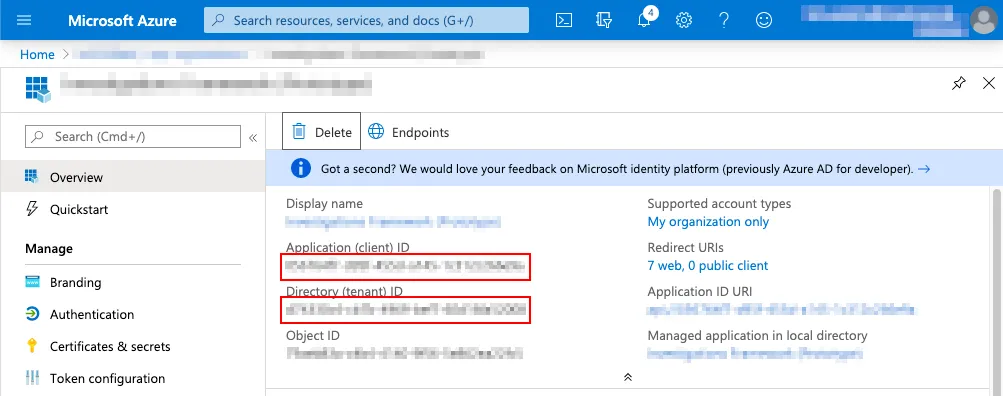
You can then create a new Client Secret by going to Certificates and Secrets and selecting New Client Secret.
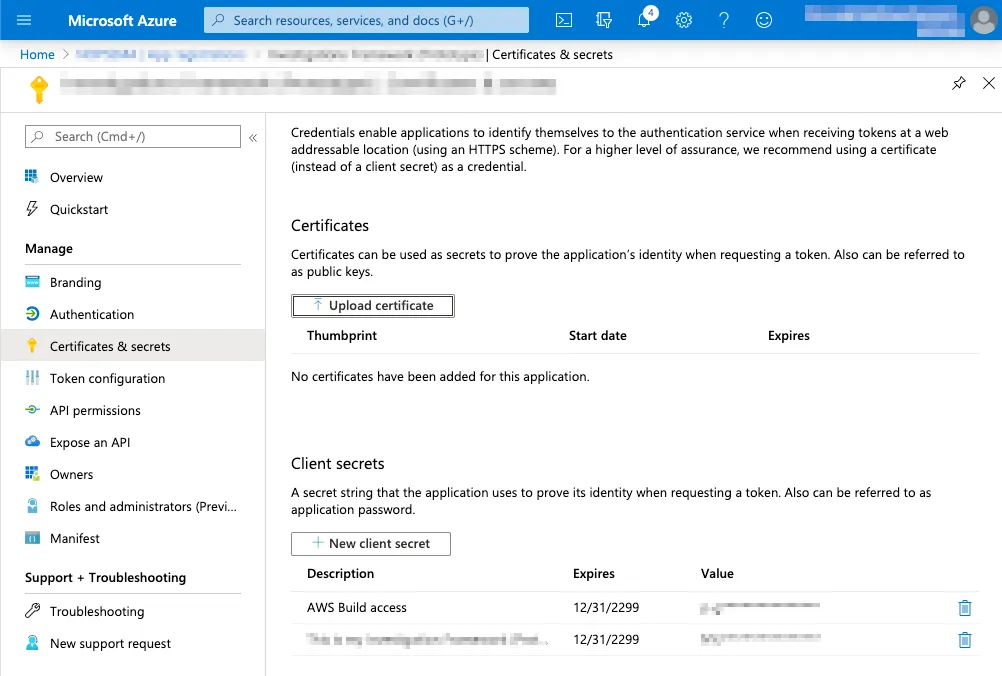
There you have it, we have managed to set up our Cypress tests to authenticate with Azure AD in a way that is secure and consistent.